Adding Patients to a Group
To add patients to a group:
- Search for and select the patient.
- In the Main tab, select the Groups tab.
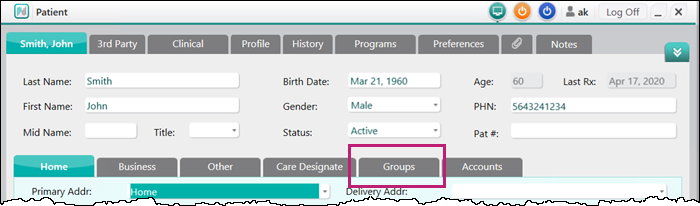
- Select Add.

The Search window opens.Note: Patients cannot be in multiple groups. If a patient is already part of a group, the Add button is disabled. Patients can be moved between two groups or removed fro a group.
- Search for and select the group.
- If the group does not exist, a new group needs to be created. For more information, see Creating a New Group.
A validation prompt appears.
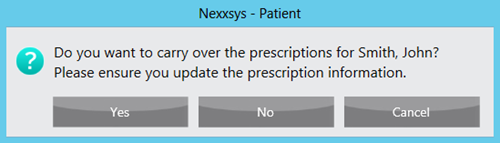
- If the group does not exist, a new group needs to be created. For more information, see Creating a New Group.
- Select Yes.
- If No is selected, the prescriptions are inactivated in the Profile tab.
- Select Save.
Note: Patients cannot be added to a group if they have pending or incomplete prescriptions. These prescriptions must be completed or cancelled before adding a patient to a group.